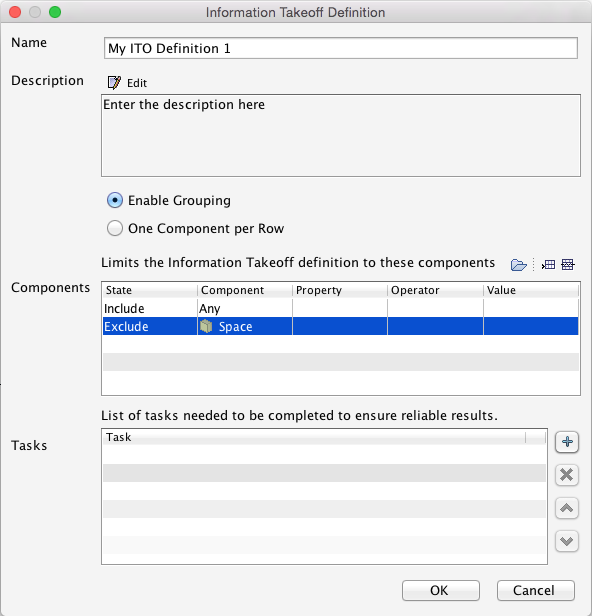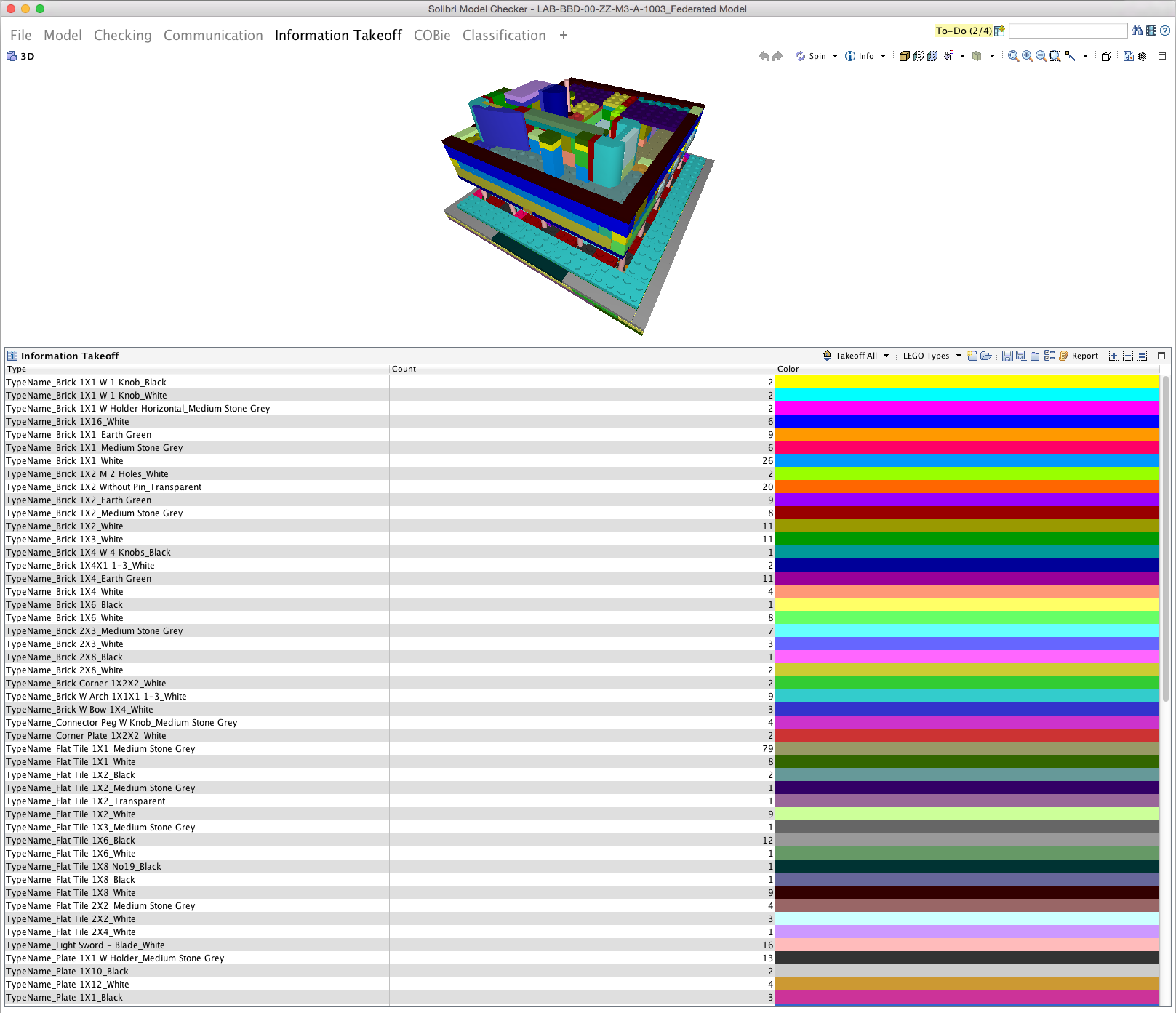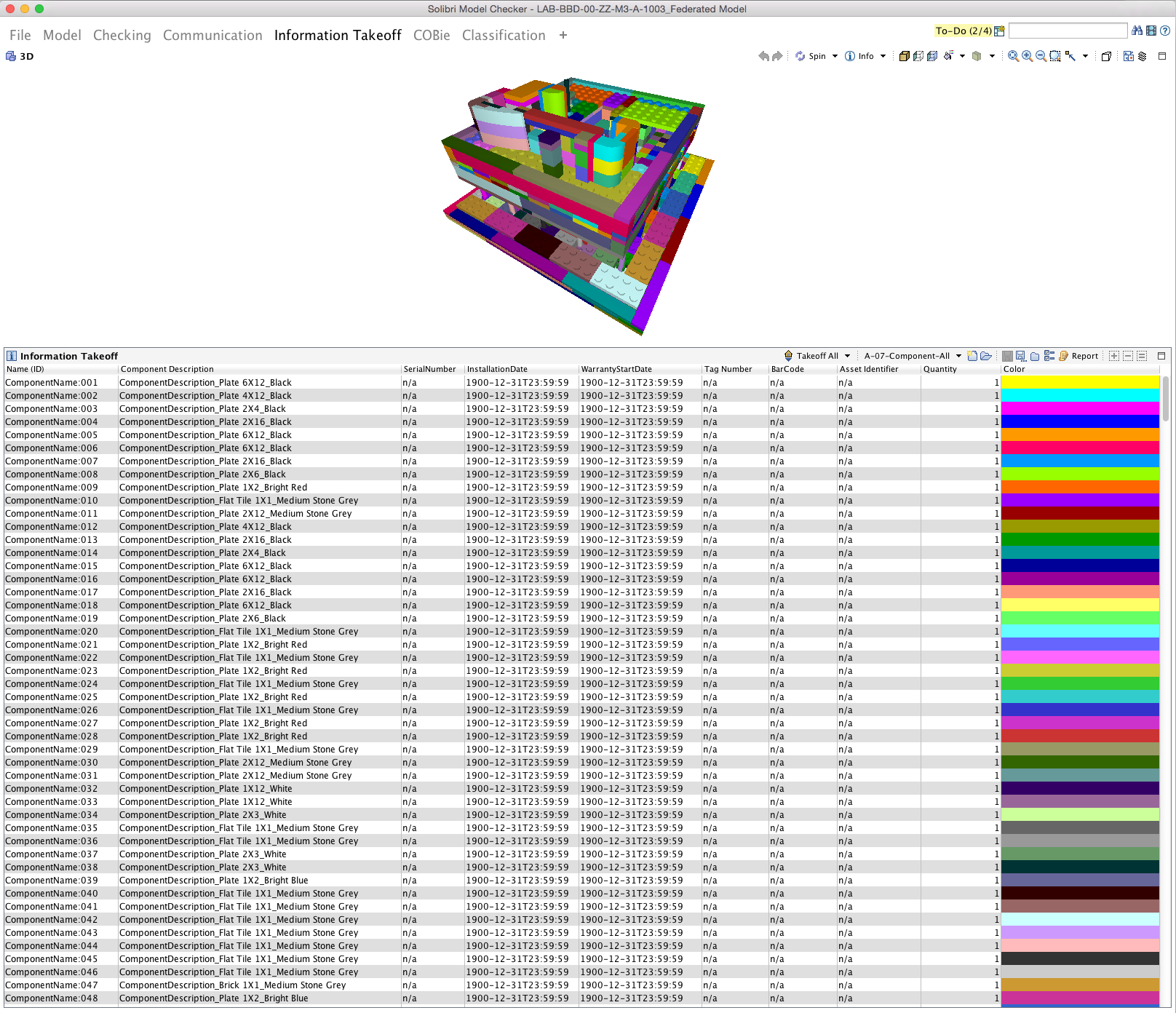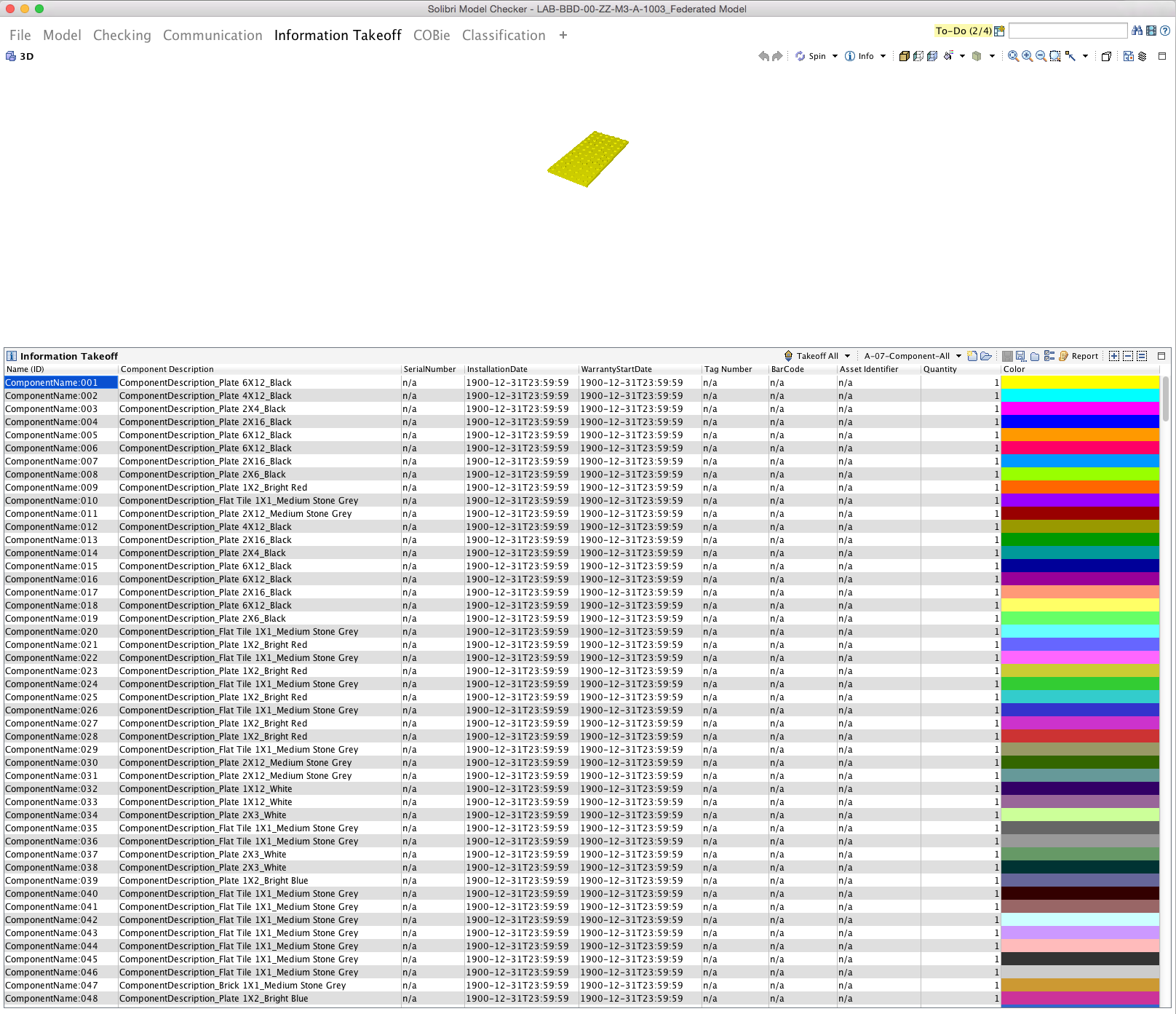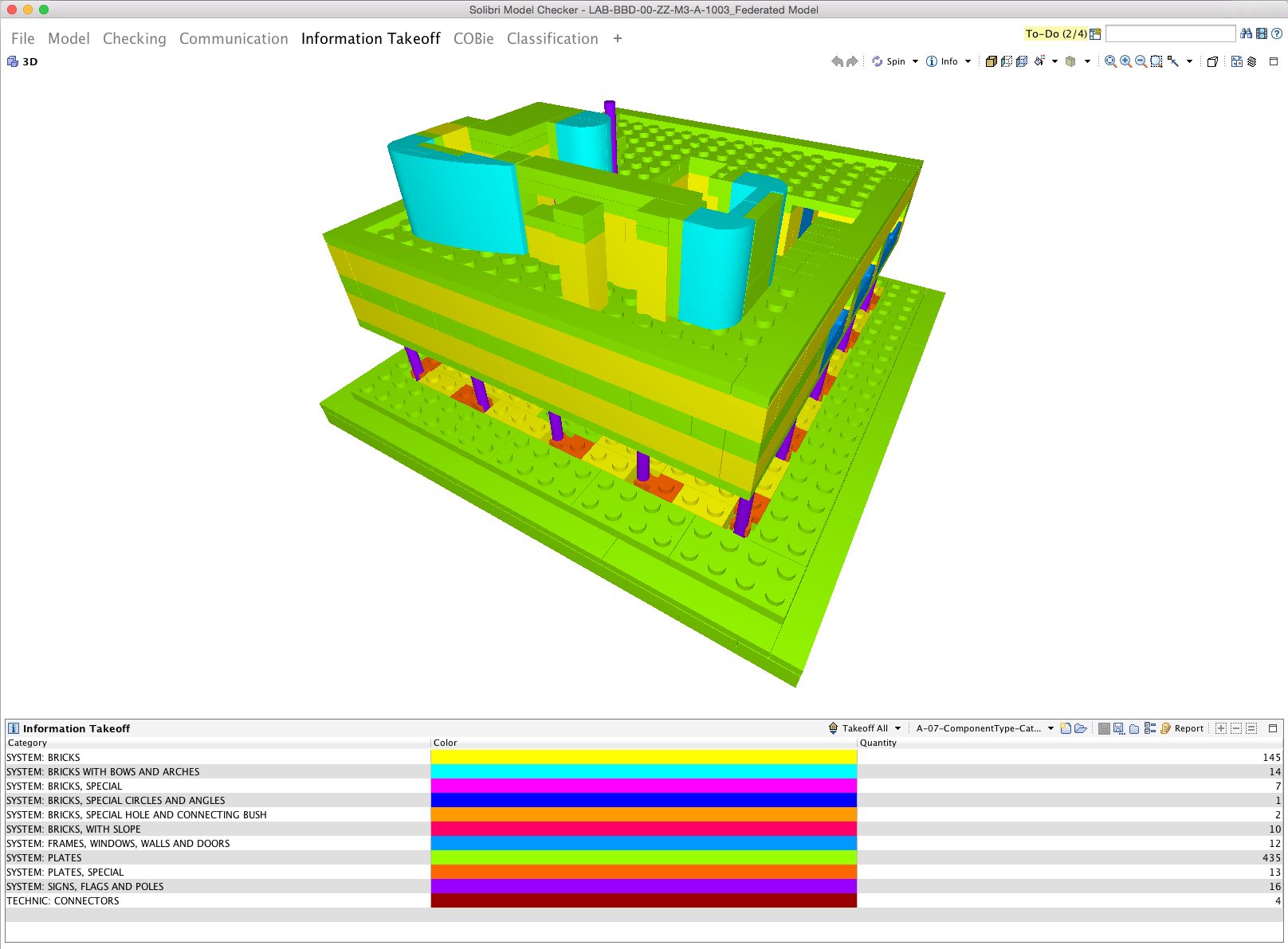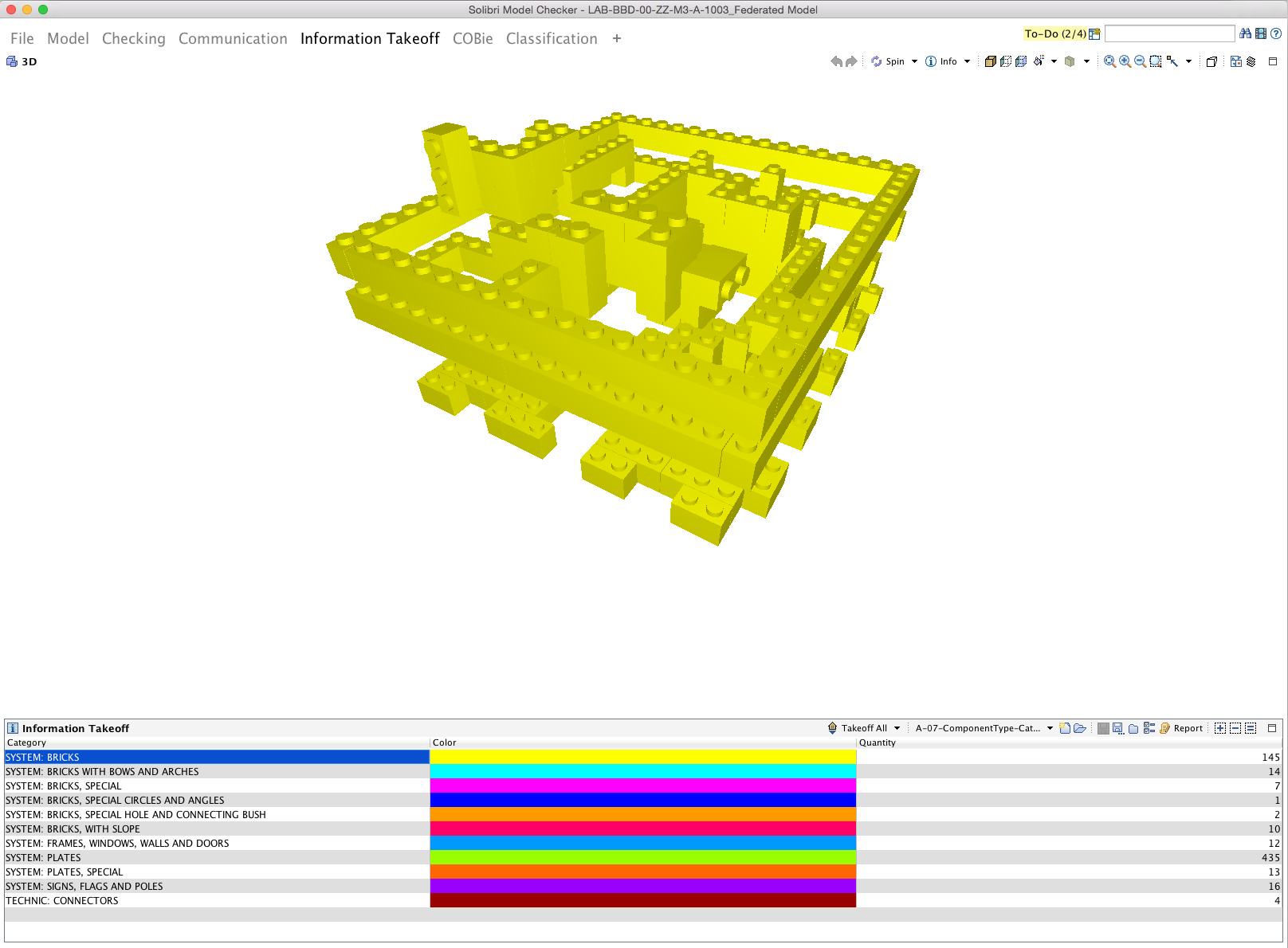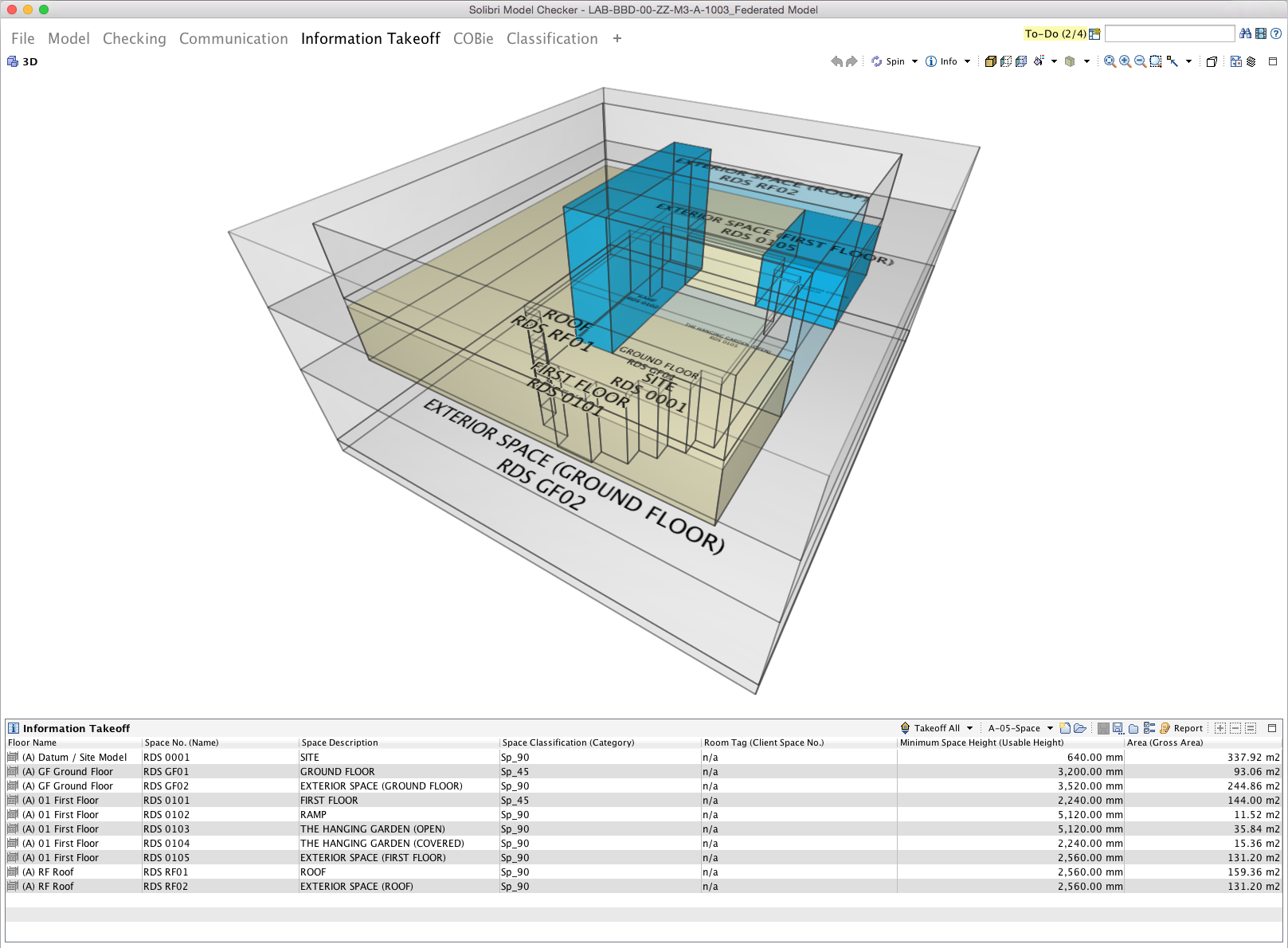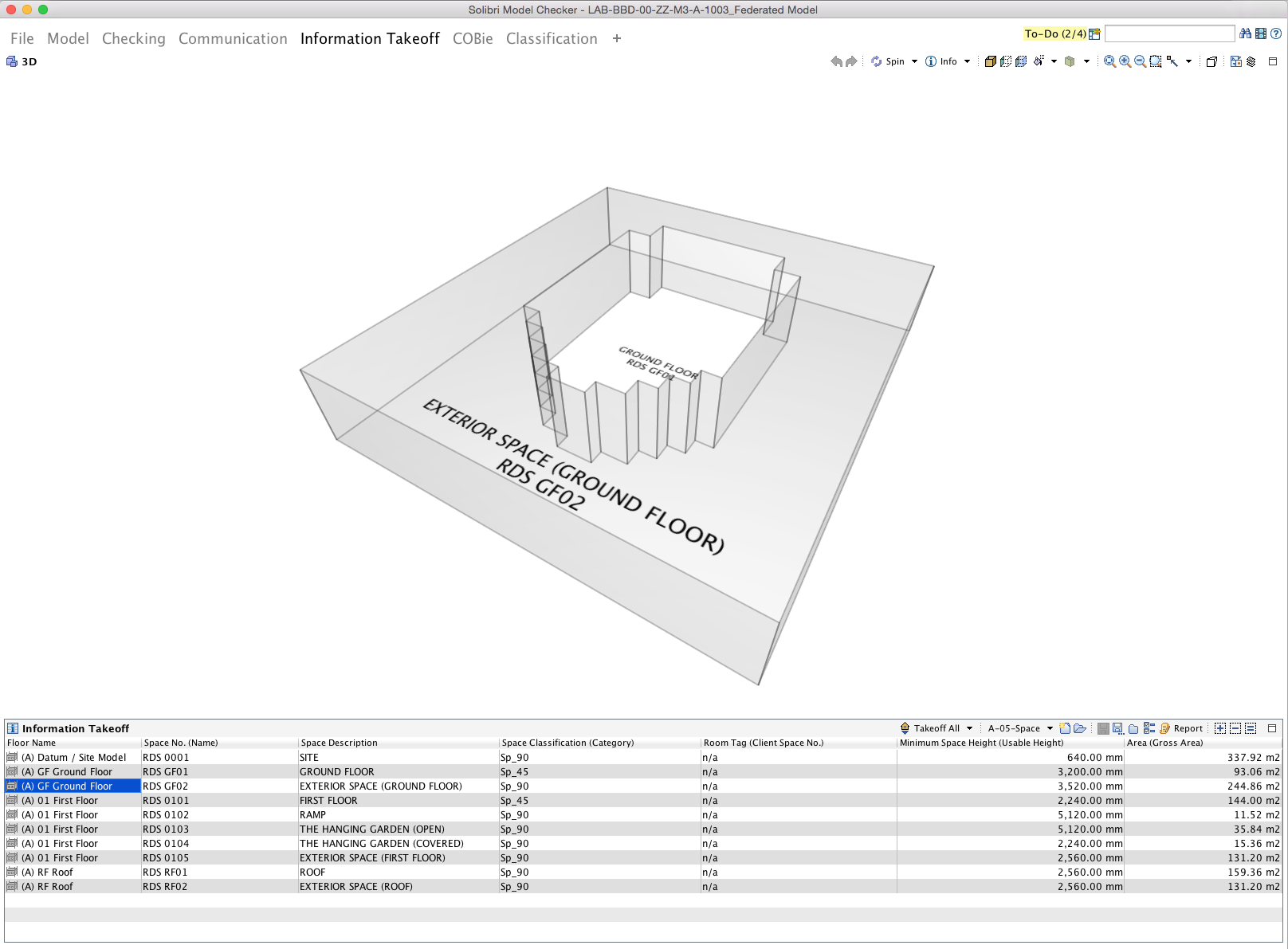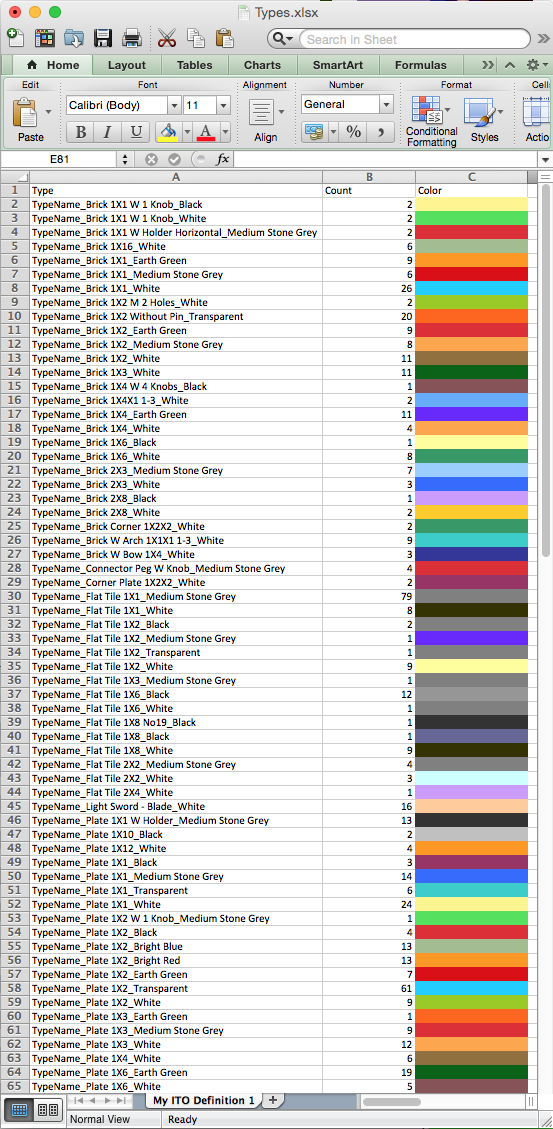LEGO Architecture meets BIM – Part 20: Information takeoff
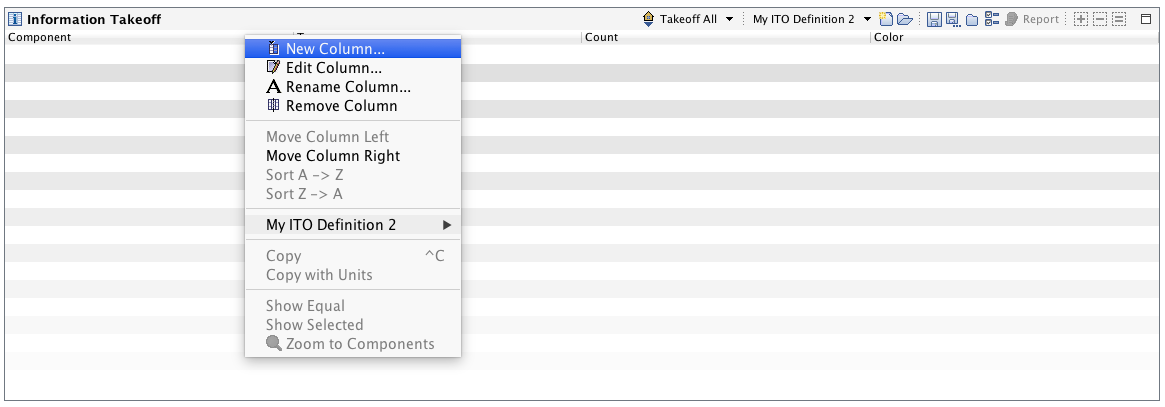
Introduction
In the last few posts in the ‘LEGO Architecture meets BIM‘ series we have focussed on sequencing and 4D. In the next couple of posts we look at how the data within a model can be used for information takeoff and costing.
In order to use a Building Information Model (BIM) for information takeoff and subsequently costing it is important that the data is correct. So before the data can be utilised it is imperative that the data has been checked first. Once the data has been checked then we can begin to extract information as required.
Information takeoff and scheduling are largely the same thing (see our earlier post here on scheduling), although information takeoff has a very clear purpose as the name suggests. For me though the differentiator with this post compared to scheduling demonstrated earlier, is that information takeoff can occur outside the authoring tool and use models from any source able to provide an IFC.
There are numerous tools on the market to be able to capture quantities from a model including many that will accept IFC. This blog post specifically uses Solibri Model Checker to demonstrate examples of what can be achieved.
Note: information takeoff (ITO) could also be referred to as quantity take-off (QTO).
Creating an information takeoff
The process of creating an information takeoff within Solibri Model Checker is very straightforward.
Once we have opened an IFC (or multiple IFCs), we navigate to the ‘Information Takeoff’ tab at the top of the Solibri interface and then choose ‘New Information Takeoff Definition’ in the Information Takeoff window. This opens the following dialogue:
Image: Information Takeoff Definition dialogue in Solibri Model Checker [Click to enlarge]
We can Name the information take off, add a Description and choose whether items are grouped or scheduled as one Component per Row. Most importantly the dialogue allows us to configure what should and shouldn’t be included in the information takeoff. In the above we have included all Components but excluded Spaces.
Once we have created the Information takeoff we can then choose which fields of data we want to use the model. This is done by right clicking on the data in the schedule. We can add, remove and edit as required.
Image: Editing the Information Takeoff in Solibri Model Checker [Click to enlarge]
Of course we can add pretty much any piece of information to the information takeoff that exists within the model. Additionally some fields such as Color can be added to help visualise the data in the information takeoff.
Key to information takeoff is adding information that will allow costs to be associated. This would typically either be choosing data from the ‘Component Count’, ‘Quantity’ or from ‘Property Set’ where quantity information exported from the native model will be contained. This could include ‘Base Quantities’ if they have been exported.
One small note specifically about Solibri Model Checker is that it creates its own quantities from the geometry provided. In my opinion this should be used with caution, however it does offer the ability to extract quantities from models that may not have add any quantity data extracted. I have seen others use this data with costing software in order to provide more accurate measurements.
Image: Creating a New Column for Information Takeoff in Solibri Model Checker [Click to enlarge]
All information takeoffs can be saved for reuse if they will needed again.
That’s it. A really simple process to provide a list of items with quantities.
Information Takeoffs
The LEGO model is probably the simplest thing that information takeoff could be applied to. As LEGO is a series of Types we can simply use the Type Name to work out how many of each piece we have and then price these accordingly.
Below is an example of how these Types appear in the Information Takeoff. The Type and Count give us the information to be able to apply costs. The ‘Color’ field simply allows us to visualise these pieces in the model.
Image: All Types in the Information Takeoff [Click to enlarge]
If we click on any line in the Information Takeoff we can then view those particular pieces in the model. In the example below this allows us to view the 26 White Brick 1X1 pieces.
Image: A single Type filtered in the Information Takeoff [Click to enlarge]
We can also look at model elements individually rather than by Type. This will give us a line for each item in the model. The example below shows an Information Takeoff for Components. We can use this data for other purposes, such as COBie. More of this in another post!
Image: All Components in the Information Takeoff [Click to enlarge]
Again like Types we can click on the information takeoff to view individual pieces in the model.
Image: A single Component filtered in the Information Takeoff [Click to enlarge]
We don’t have to just use Types and Components but can use other data such as System data. Below we can see the number of Components in each System contained within the model.
Image: All Systems in the Information Takeoff [Click to enlarge]
And again these can be filtered down to an individual System.
Image: A single System filtered in the Information Takeoff [Click to enlarge]
Although we can quantify the LEGO pieces in the model we can create an information takeoff for almost any other information in the model. This includes Project, Site, Building, Floors (Building Storeys), Spaces, Zones and Assemblies.
Below is an information takeoff of Spaces. This could have any quantity data associated to the Space. This for example is a great way to calculate items such as skirtings without actually needing to model them.
Image: Spaces filtered in the Information Takeoff [Click to enlarge]
Like the Types and Components, Spaces can also be filtered by clicking on the information takeoff.
Image: A single Space filtered in the Information Takeoff [Click to enlarge]
Viewing the information takeoffs
For Solibri Model Checker users you can save the information takeoffs within Solibri’s native file format: SMC. This SMC file can be sent to others and opened for free in Solibri Model Viewers. Those viewing the data can filter as described above but are not able to save out the information for use outside the software.
Using the information takeoffs
Creating information takeoffs and viewing the data in Solibri Model Checker (or other similar software) is only really the first step to turn it into something useful. i.e. data becoming information.
Solibri Model Checker allows us to export the information takeoffs we have created as Excel files. These exported Excel files can be provided to Cost Manager/Quantity Surveyors, Main Contractors, Sub-contractors or Suppliers to put prices against to calculate the price of all the LEGO pieces in the set.
Image: A Type information takeoff exported to Excel [Click to enlarge]
Conclusion
Some will say you can create information takeoffs direct from authoring tools and of course you can. However, creating schedules and information takeoffs is not always the priority of model authors and often the native model is not always accessible by the person wanting to extract the quantities. In fact they often won’t have the skills to use an authoring tool. As Solibri Model Checker uses IFC (an open schema developed by buildingSMART) it means that provided an IFC exists then quantities can be extracted without needing the native file format or native software.
For us developing a consistent approach to data both with our own authored models but also with other authors allows us to move towards more consistent information takeoff. Information takeoff and using Excel to add costs is a way of costing a model but as we will see in the next post software has specifically been developed to produce cost plans.
Rob Jackson, Associate Director, Bond Bryan Digital
Terms and conditions
All content provided on this BIM Blog is for informational purposes only. The owner of this blog makes no representations as to the accuracy or completeness of any information on this site or found by following any link on this site. Bond Bryan will not be liable for any errors or omissions in this information nor for the availability of this information. Bond Bryan will not be liable for any losses, injuries, or damages from the display or use of this information.
We are happy for others to share our blog pieces through all social media platforms. You may include links to the original blog pieces and use part of the blog to then provide a link to the original content. However we would appreciate it if the content is not reproduced in full on other sites or publications without written consent being granted by Bond Bryan.
This policy is subject to change at any time.
LEGO and the Lego logo are trademarks of the LEGO Group. Any trademarks, service marks, product names, corporate names or named features are assumed to be the property of their respective owners, and are used only for reference, without intent to infringe.