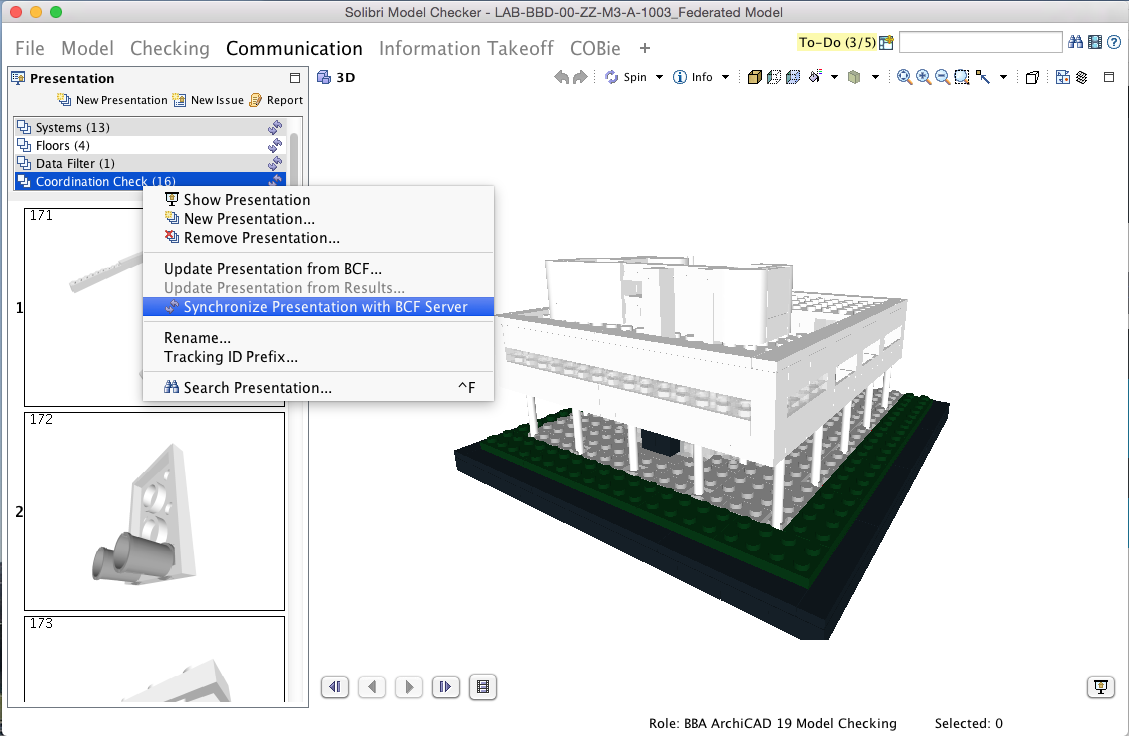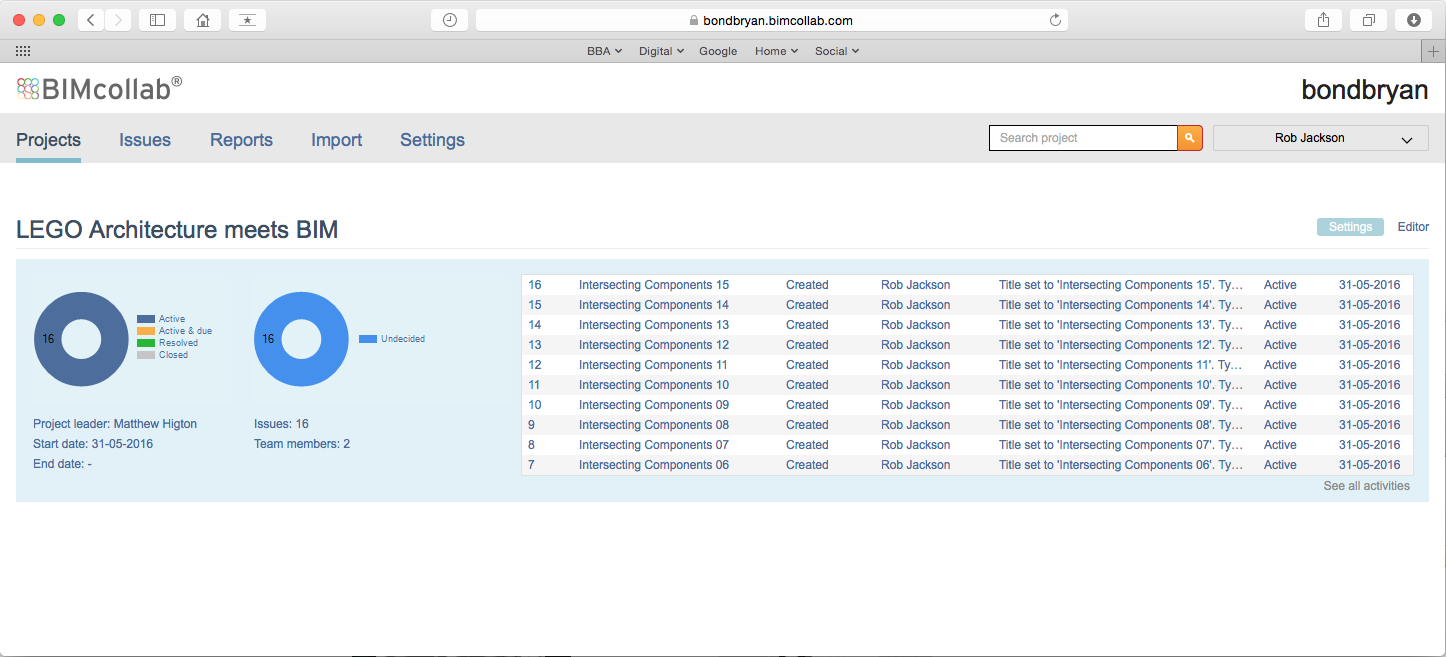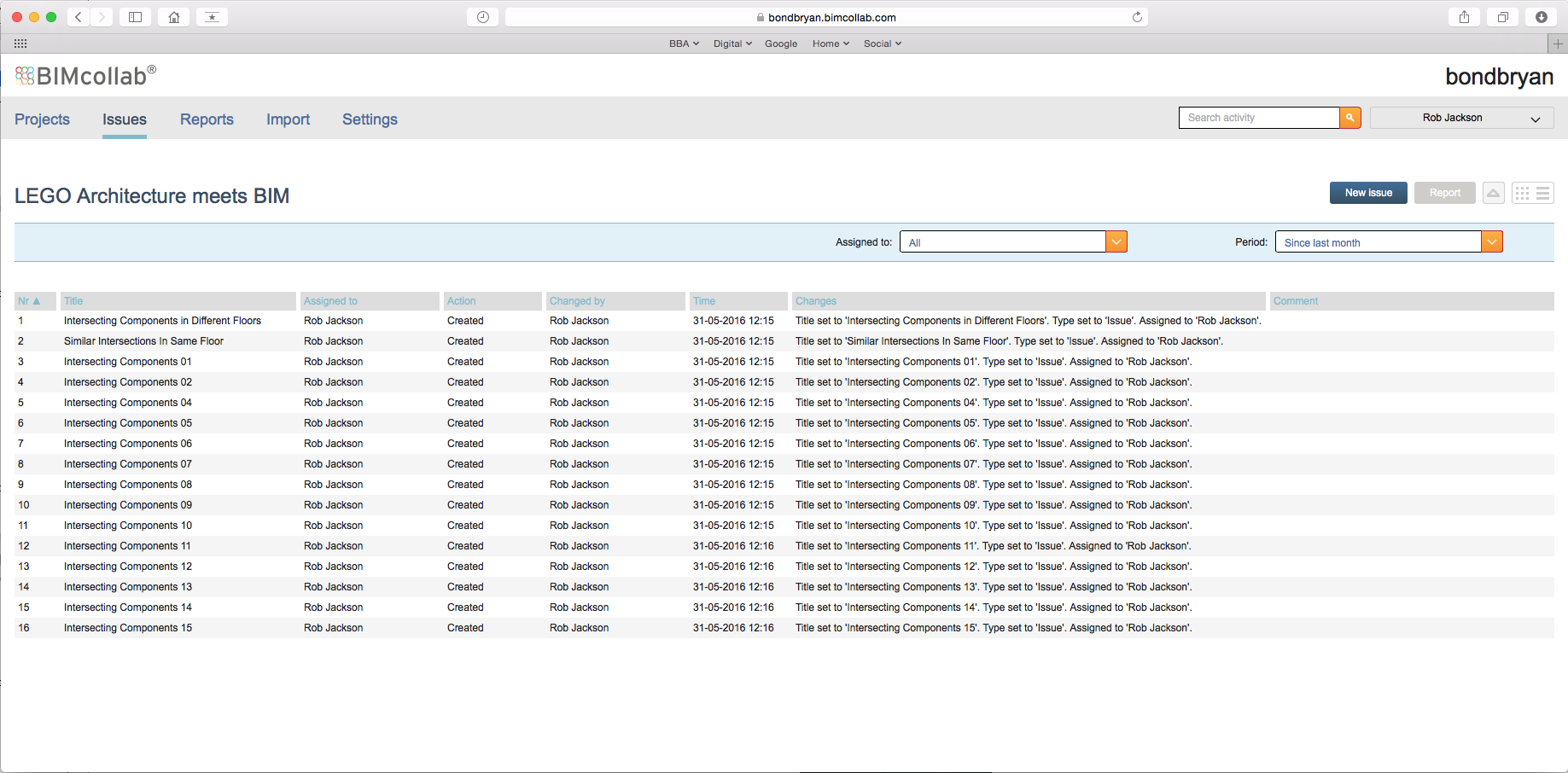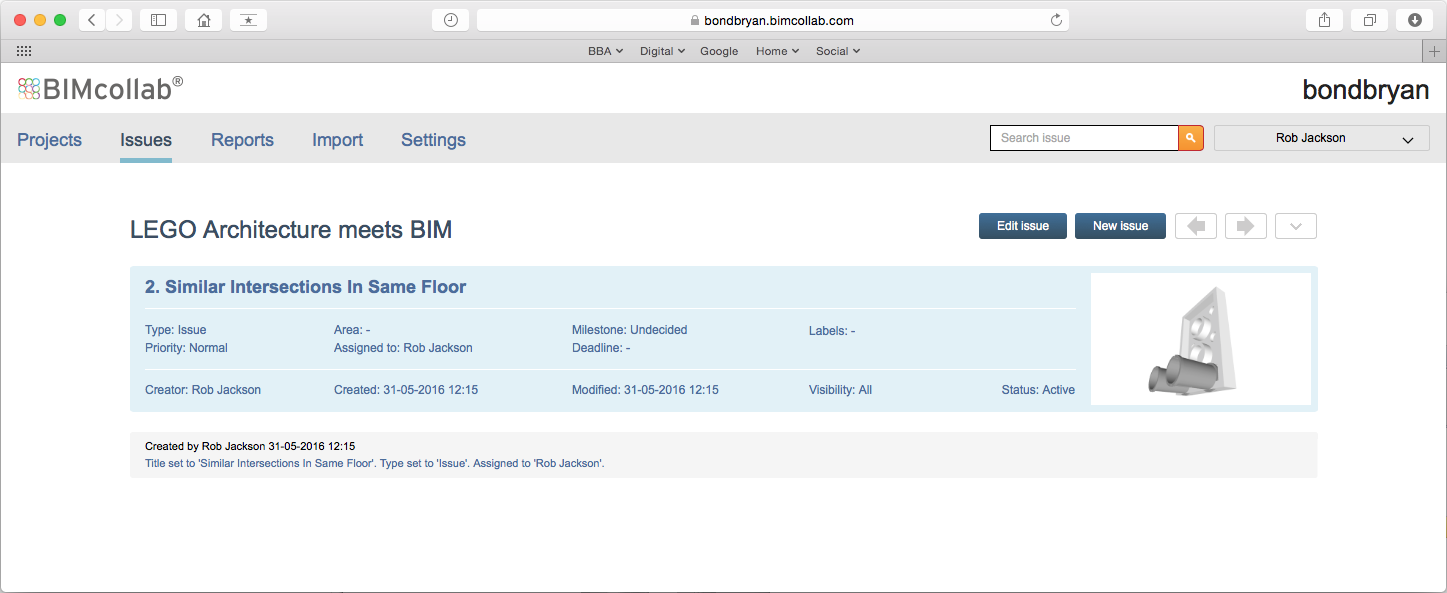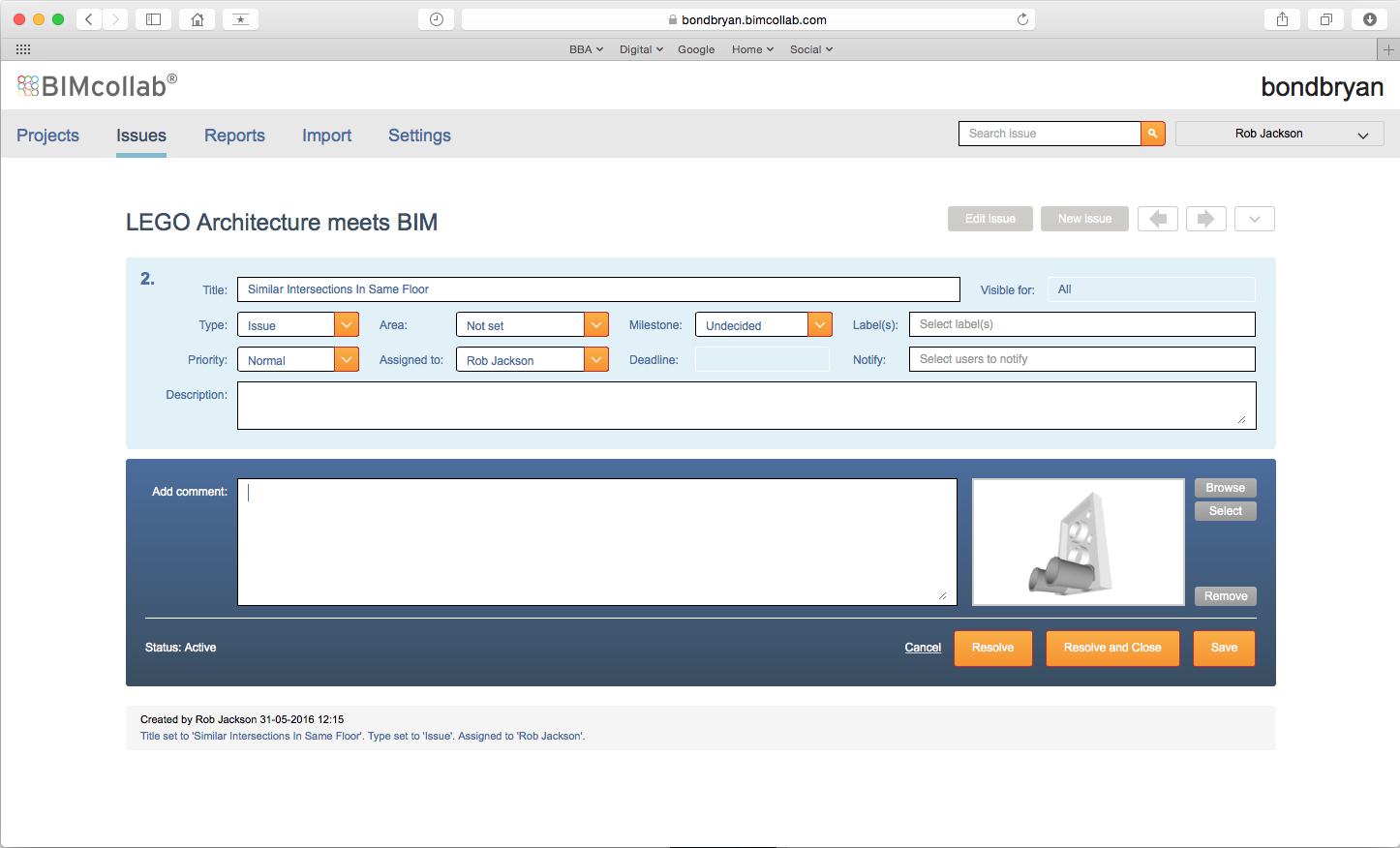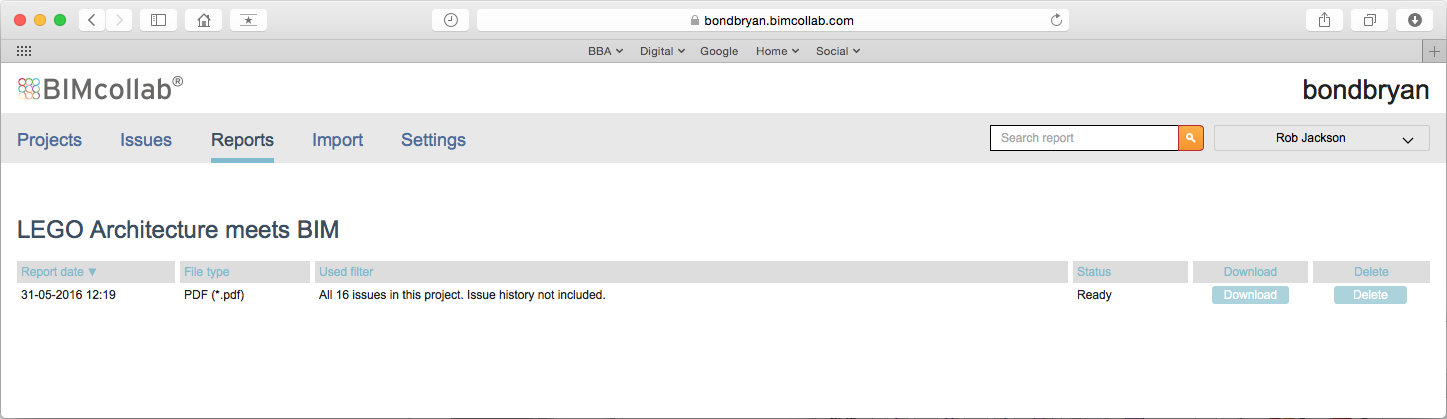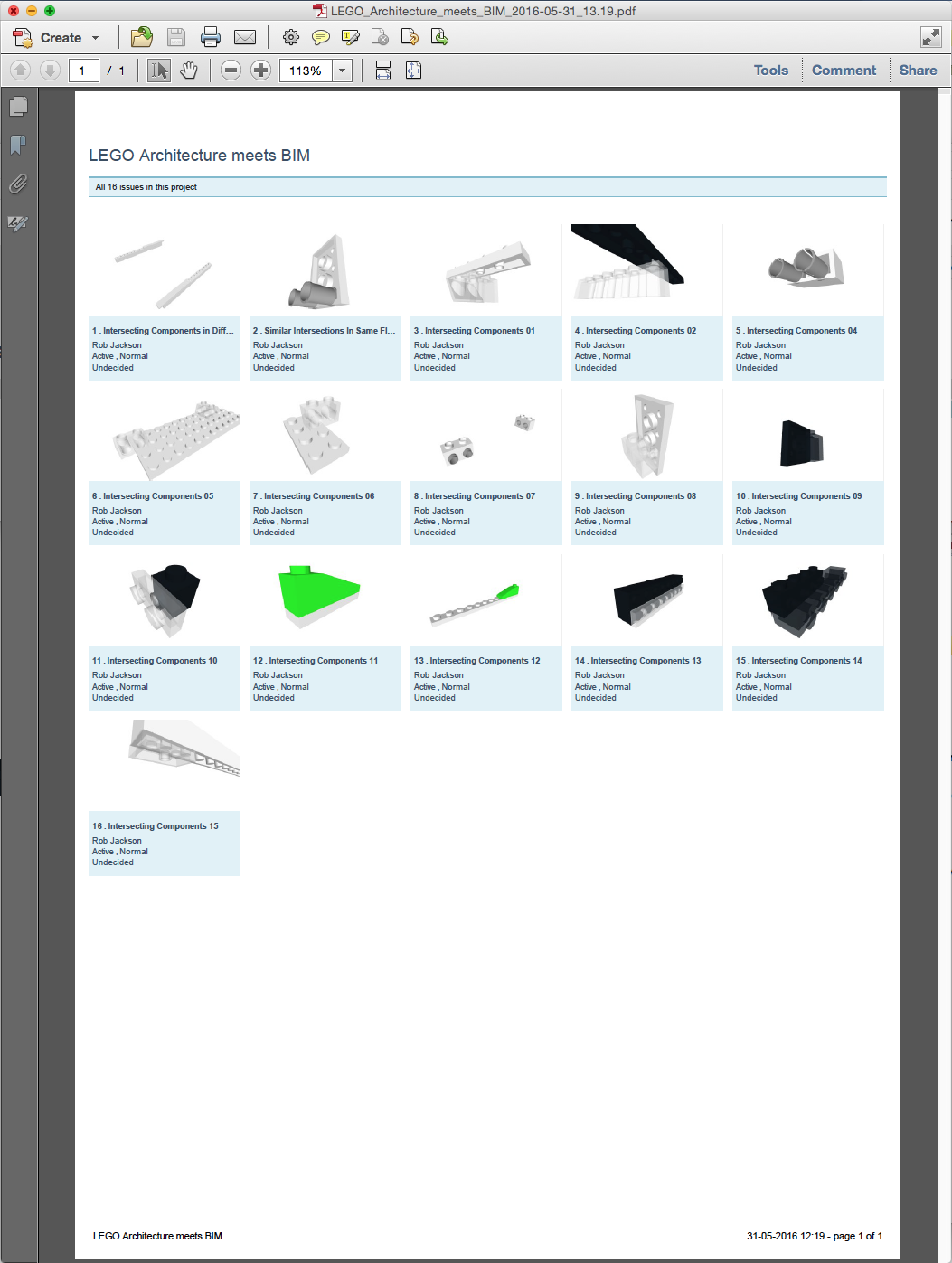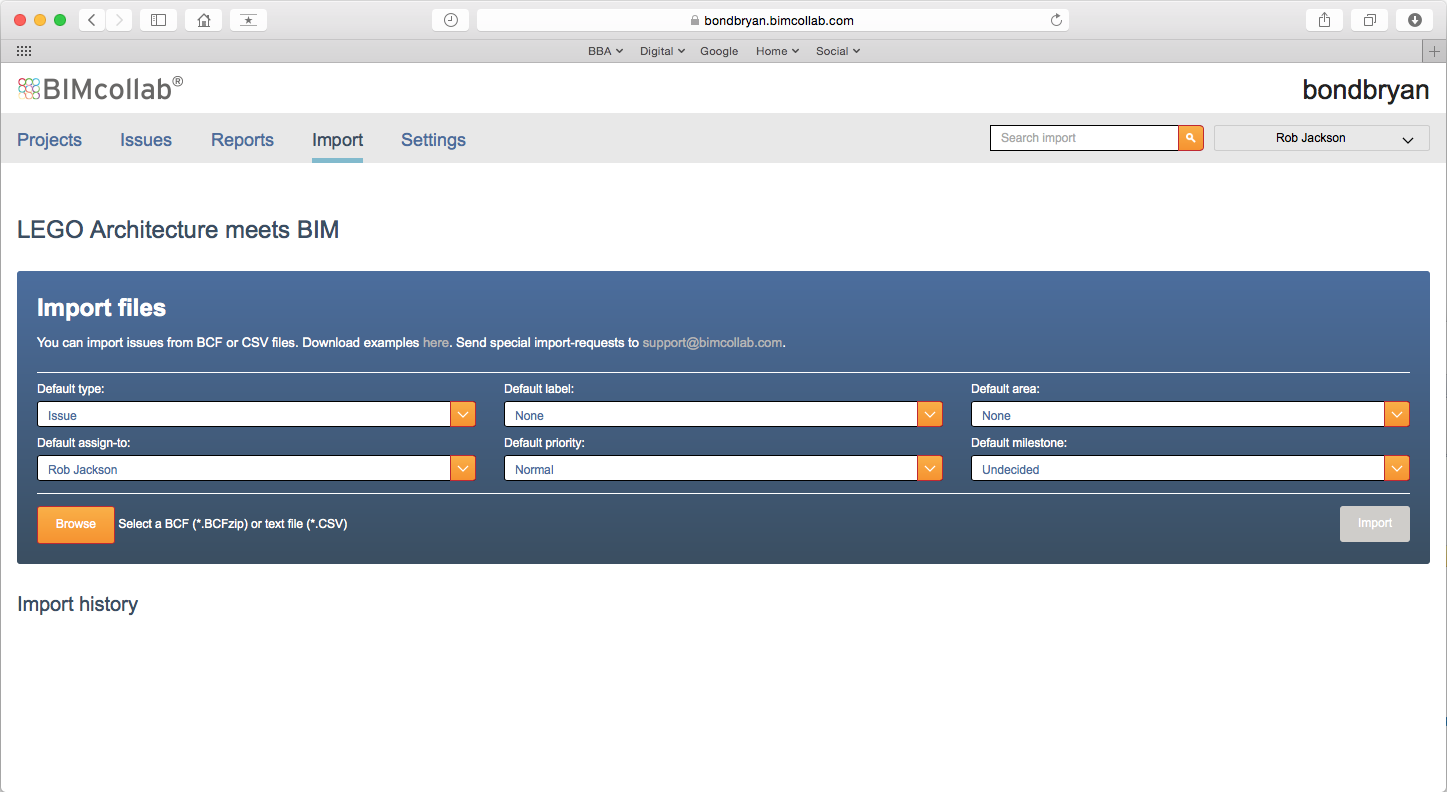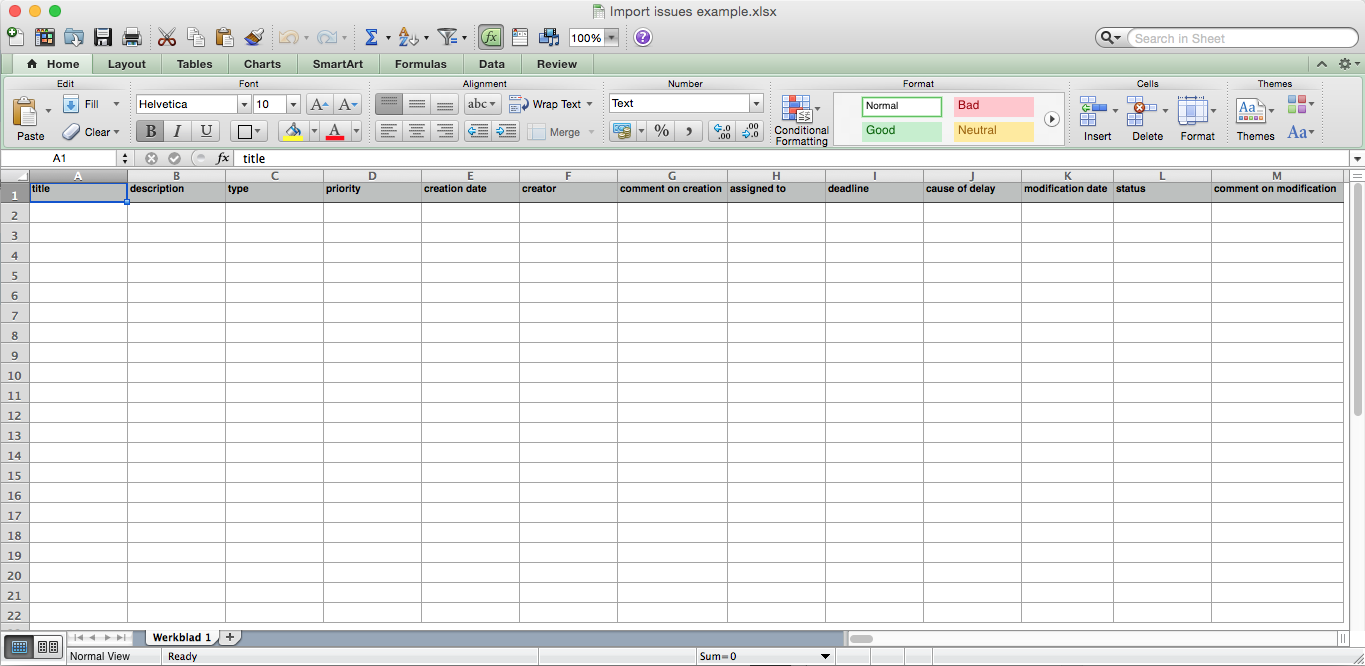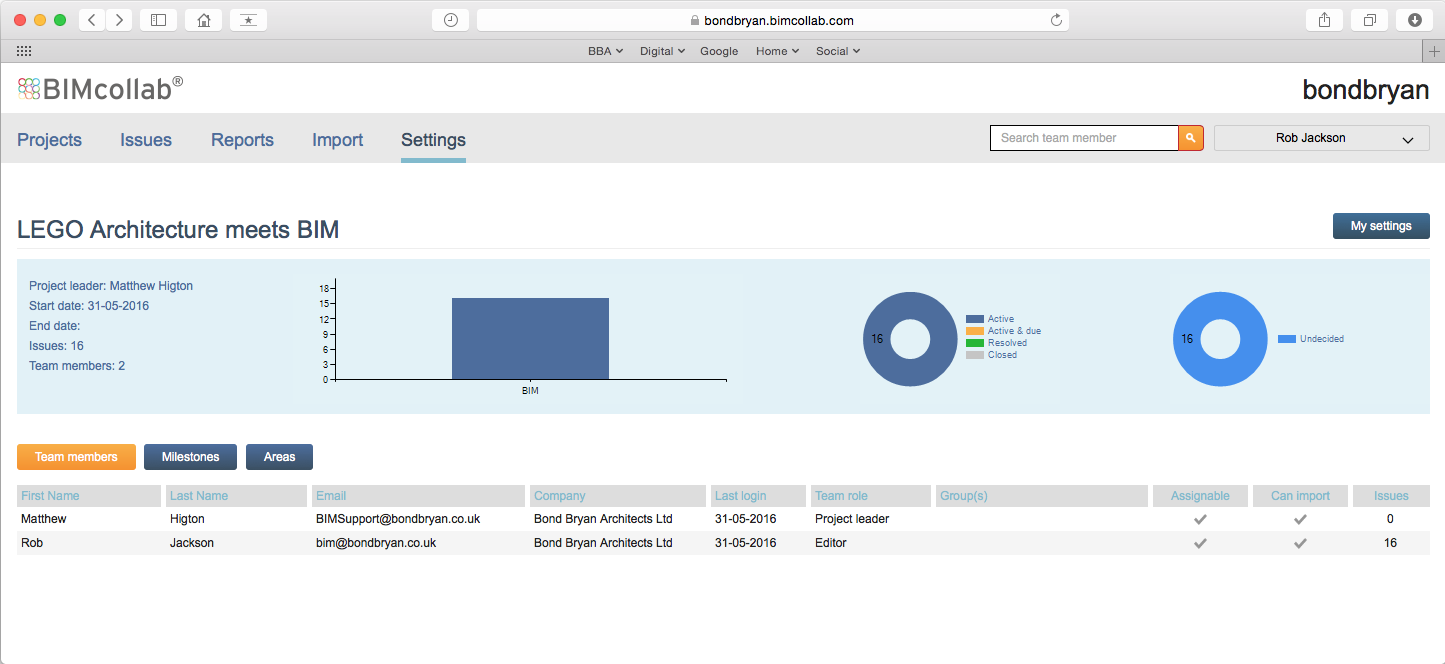LEGO Architecture meets BIM – Part 16: Issue Management
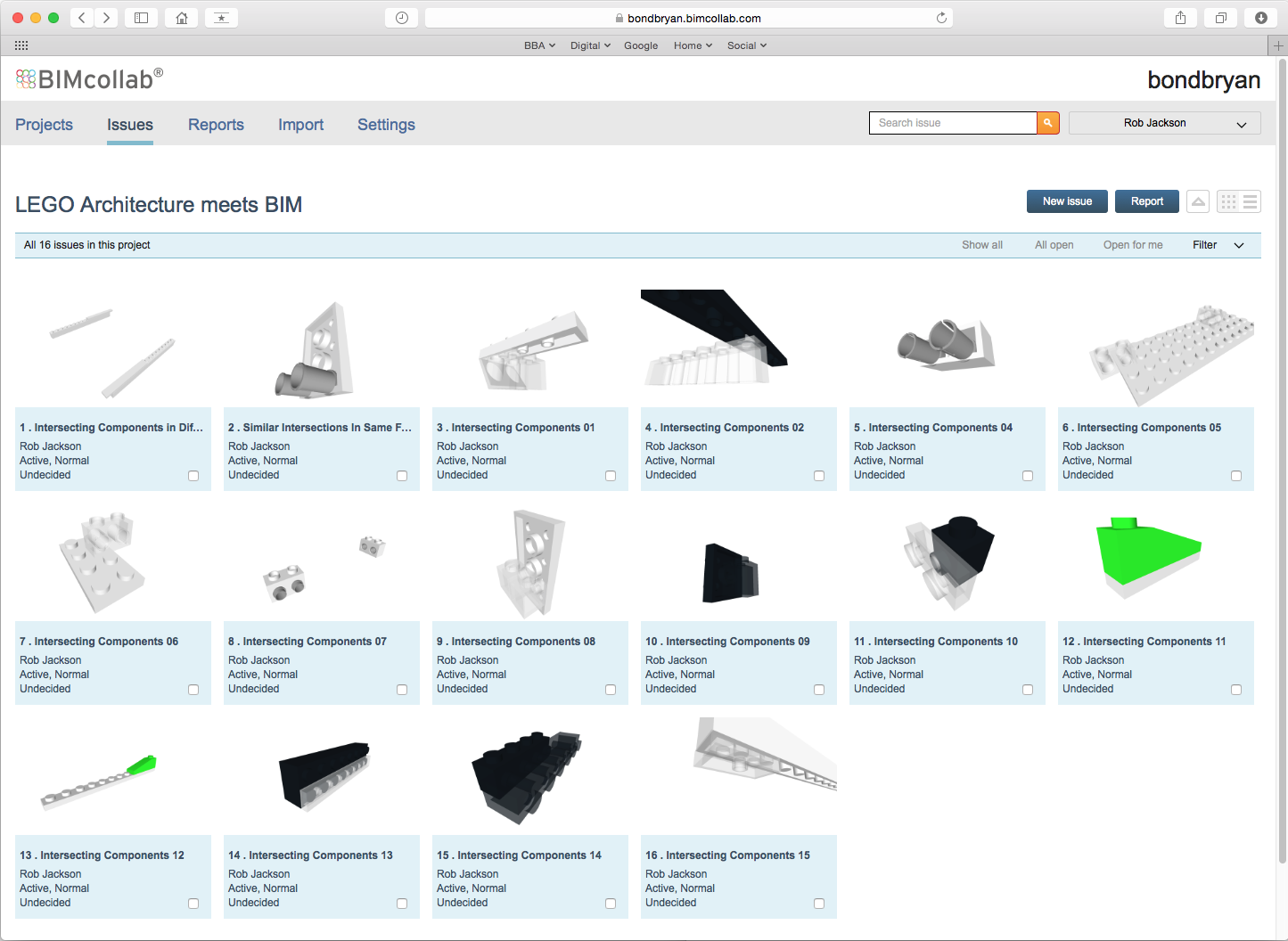
Introduction
In the last blog post we saw how we can identify issues within the model. Whilst we can share the model along with the issues we need better methods for managing the issues to ensure they are resolved in good time.
Like other software solutions there are a number of tools on the market that can deal with issue management in the form of cloud based servers. In this post we discuss one of these tools – BIMcollab which is made by KUBUS to show the kind of functionality that these tools can offer to assist in managing issues within models.
BCF
In order to understand issue management, we first need to understand the open file format that allows these issues to be exchanged. This is called BIM Collaboration Format or BCF for short. The BCF logo is shown in the header of this blog piece.
KUBUS the creators of BIMcollab explain: “Construction projects usually involve team members from different companies. During design reviews issues arise, which need to be addressed by one of those team members. In most cases this means working on one project using different software. That’s where IFC comes in; exchanging the actual models via an ‘open standard’.
But how do you transmit the issues found? IFC contains data (GUID’s) linked to the building objects, and is therefore not suitable for documenting issues or workflows. BCF (BIM Collaboration Format) is an open file format that allows the addition of textual comments, screenshots and more on top of the IFC model layer for better communication between coordinating parties. It separates the communication from the actual model.”
So in short, BCF is a complementary format to the IFC model format. BCF is also owned and developed by buildingSMART who are an international open standards organization. Like IFC users are not forced to adopt a specific tool but instead are able to choose the best tools for the job. BCF acts as the glue between these tools.
More about BCF can be found here:
http://www.buildingsmart-tech.org/specifications/bcf-releases/bcf-intro
Transferring issues to Issue Management Tools
The first thing we need to do is transfer our issues that we created in the last post into the issue management tool. We could do this from Solibri Model Checker (or other tools) using the BCF (BIM Collaboration Format) which contains information about each issue. This would involve saving a BCF file and then uploading into BIMcollab, the issue management tool discussed here.
However, BIMcollab allows us to directly synchronize the issues (still using BCF) we have created in Solibri Model Checker’s Communication tab with the cloud based issue management tool. This only involves the user installing the BCF Connector for Solibri and then logging in to the correct project.
Image: Synchronizing the Presentation with the BIMcollab BCF Server (click to enlarge)
Any updates carried out in Solibri Model Checker or directly within BIMcollab can be synchronized at any point to ensure they are fully aligned.
Issue Management
BIMcollab allows us to set up Projects and then allocate Users to those projects. Below you will see the LEGO Architecture meets BIM project setup in Bond Bryan’s BIMcollab account. The project has 2 team members: my colleague Matt Higton and myself. Obviously we could add other team members from Bond Bryan but also from external companies including clients, project managers, contractors, consultants and sub-contractors.
The main project screen offers an overview of the project with a list of the most recent issues identified in the project.
Image: The LEGO Architecture meets BIM Project in BIMcollab (click to enlarge)
If we click on the See all activities button in the bottom right of the project window we can see all the issues in a list format.
These issues can be filtered in a multitude of ways. This includes by the Type of issue, who the issue is assigned to, by priority, by deadline, by milestone, by who the issue was created by and so on.
For this LEGO project we have a total of 16 issues identified and all the issues are allocated to me to resolve.
Image: A full list of the issues imported into BIMcollab from Solibri Model Checker (click to enlarge)
The issues can also be viewed graphically within the interface. The graphical issues are the same as those previously identified directly in Solibri Model Checker.
Image: The issues represented graphically in BIMcollab (click to enlarge)
Beyond the full list of issues, we can also view each issue individually. Here we can see issue no.2 which has two LEGO elements intersecting.
Image: Each issue can be viewed individually within BIMcollab (click to enlarge)
We can also edit the above issue or create a new issue. Below is the dialogue that opens when we wish to edit the issue. This will allow us to make changes to the issue, add additional information, resolve the issue or resolve and close the issue.
Image: Issues can be edited directly within BIMcollab (click to enlarge)
Whilst the BIMcollab portal allows users to login and manage the issues, we can also share the issues in report format with other users. This means reports can be created at any point of a project with all reports being stored directly within the system meaning there is a full report history.
Image: Issues can be collated into a report for issue to others within BIMcollab (click to enlarge)
Below is an example report exported as a PDF and opened in Abode Acrobat. These reports can obviously be shared with no access to BIMcollab and can be uploaded into a project Common Data Environment (CDE) for completeness.
Image: Reports can be issued as PDFs to other project stakeholders from BIMcollab (click to enlarge)
Whilst we directly linked our model to BIMcollab we can also import issues created by others.
BIMcollab can import BCF (BIM Collaboration Format) files directly into the system from a variety of tools. These could be created for example in Autodesk Revit, Autodesk Navisworks, GRAPHISOFT ARCHICAD, Tekla Structures or simplebim (as well as Solibri Model Checker).
Image: Issues can be imported from any BCF or CSV file allowing issues to be created in multiple locations but managed in a single environment (click to enlarge)
BIMcollab also offers the ability to import CSV files into the system. This means that issues don’t even need to be identified directly within modelling tools. So for example anyone with access to the IFC files could open a free viewer and then make comments in an excel file. These can then be added to the system and managed alongside the model issues.
Image: CSV template for use with BIMcollab (click to enlarge)
The final part of the BIMcollab system is the Settings area which allows Team Members, Milestones and Areas to be managed. This part of the system for example shows that I have 16 issues to resolve and that my colleague Matt currently has zero issues to resolve.
Image: Issues can be viewed graphically to show how many Active, Active & due, Resolved and Closed issues exist for the project (click to enlarge)
Conclusion
The LEGO model only shows a small sample of issues that were created to demonstrate both how these issues can be identified but more importantly how they can be managed. On real projects the number of issues and complexity and variation of issues will be far greater and so having tools to manage these is critical to improve the quality of project delivery.
For me tools like BIMcollab combined with authoring and federation tools offer Better Information Management (BIM) and ensure that issues are dealt with efficiently and effectively. Without BIM, projects will continue to manage issues on an ad hoc basis and will never reach a point where zero defects can be achieved before construction takes place.
Rob Jackson, Associate Director, Bond Bryan Digital
Note: This post uses images from BIMcollab 2. A newer version is now available so other features may exist beyond what is demonstrated here.
Terms and conditions
All content provided on this blog is for informational purposes only. The owner of this blog makes no representations as to the accuracy or completeness of any information on this site or found by following any link on this site. Bond Bryan will not be liable for any errors or omissions in this information nor for the availability of this information. Bond Bryan will not be liable for any losses, injuries, or damages from the display or use of this information.
We are happy for others to share our blog pieces through all social media platforms. You may include links to the original blog pieces and use part of the blog to then provide a link to the original content. However we would appreciate it if the content is not reproduced in full on other sites or publications without written consent being granted by Bond Bryan.
This policy is subject to change at any time.
LEGO and the Lego logo are trademarks of the LEGO Group. Any trademarks, service marks, product names, corporate names or named features are assumed to be the property of their respective owners, and are used only for reference, without intent to infringe.